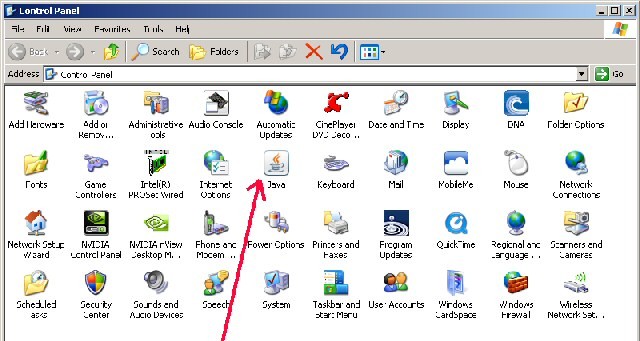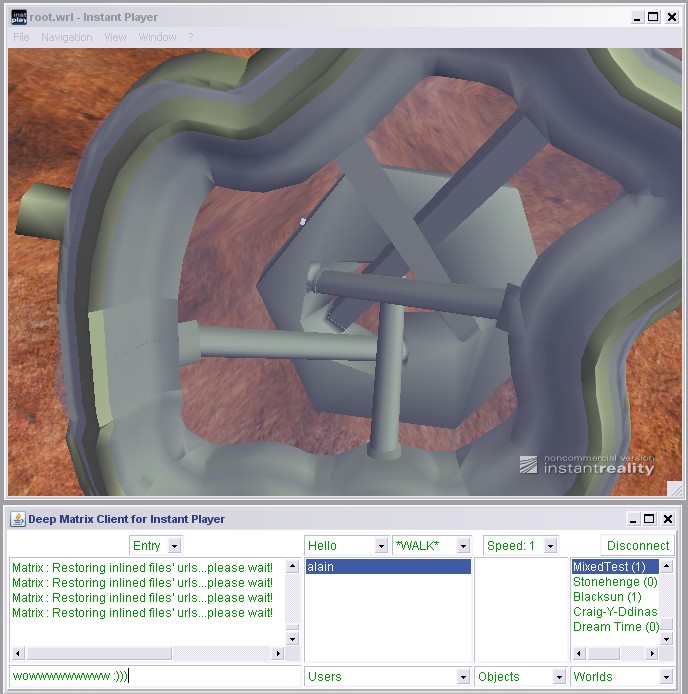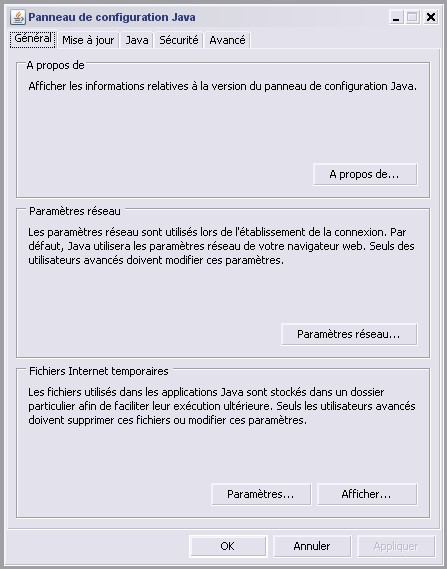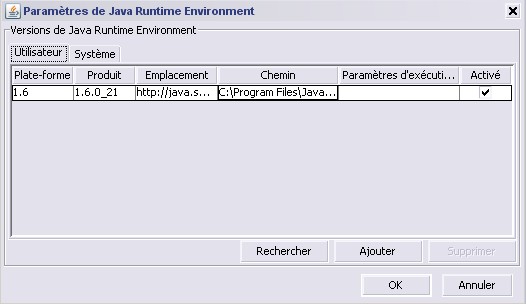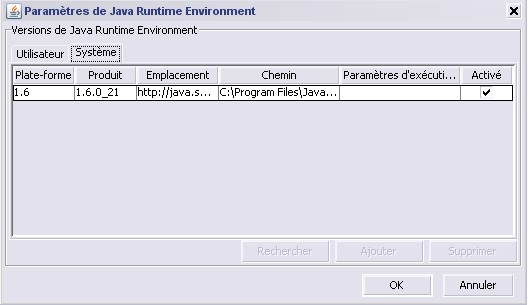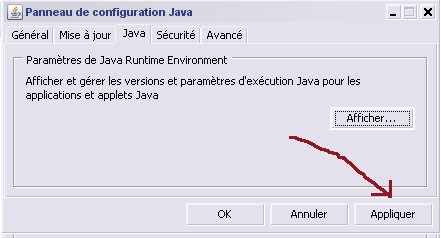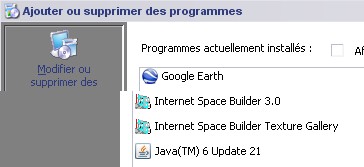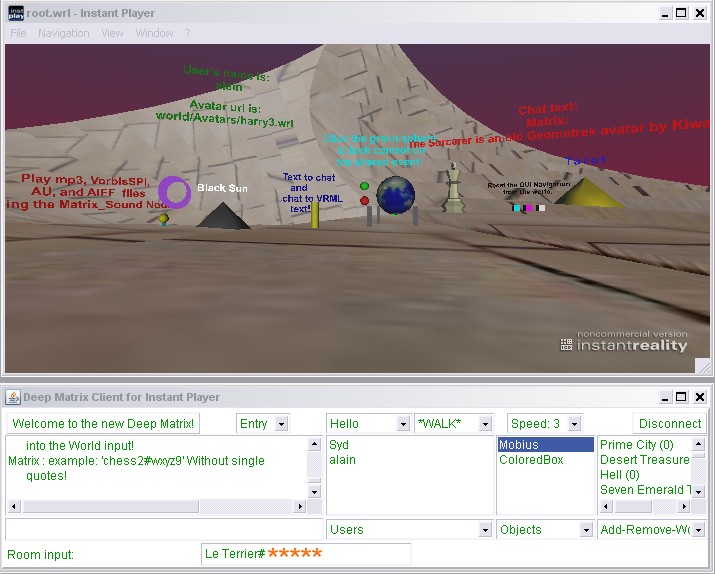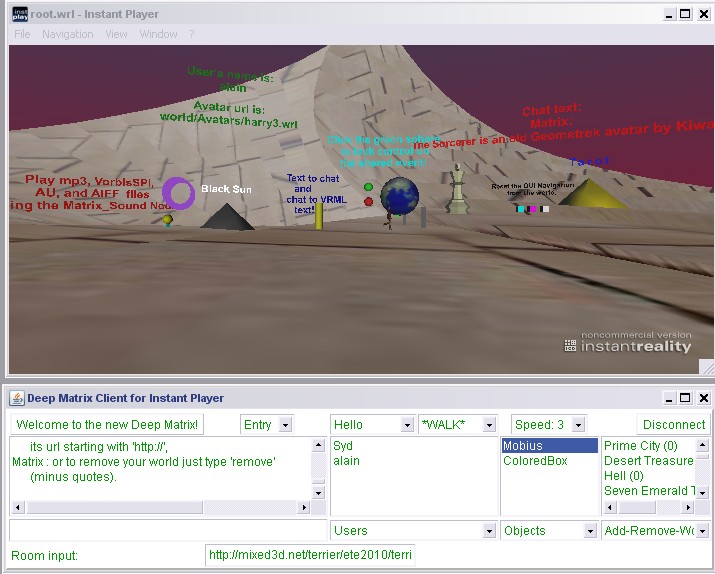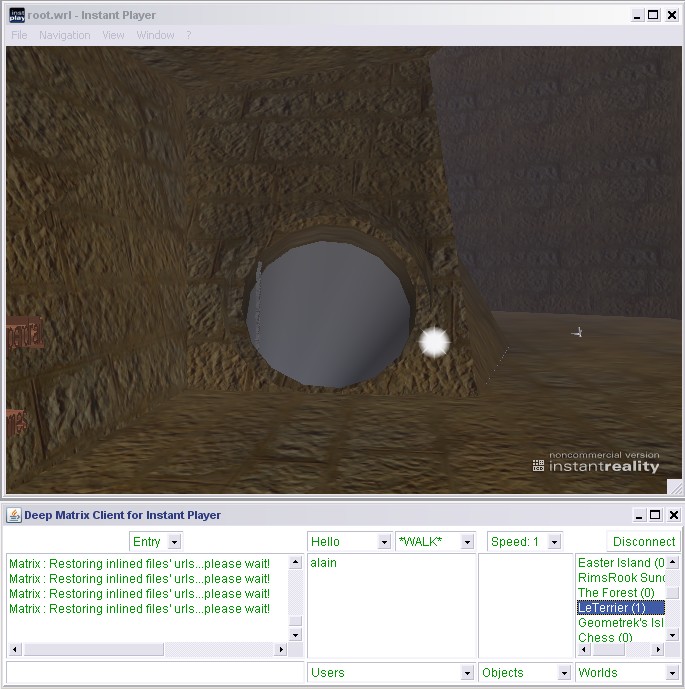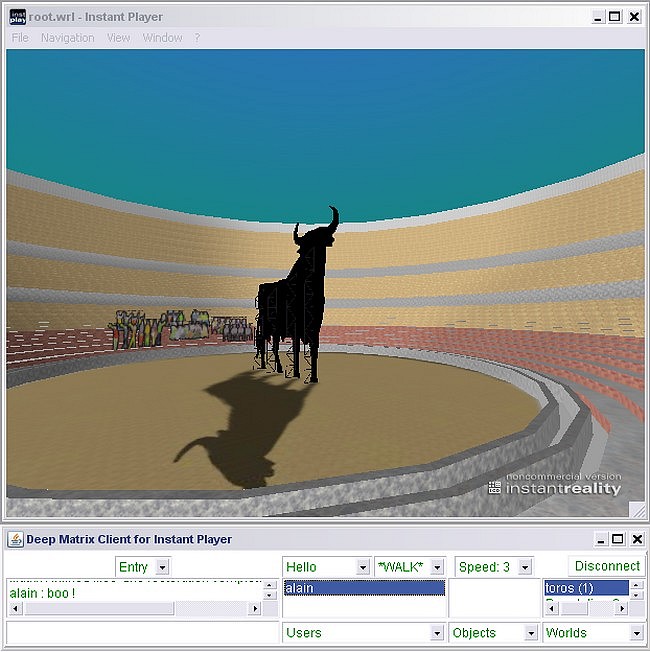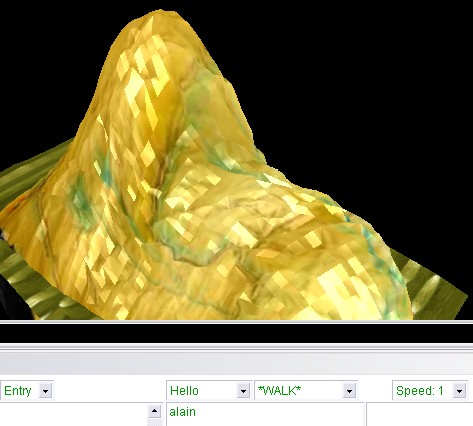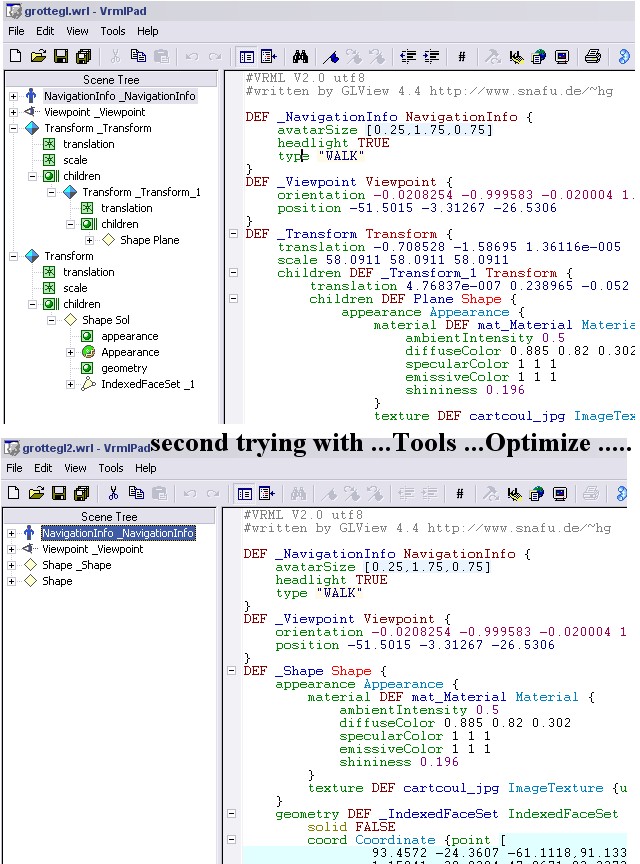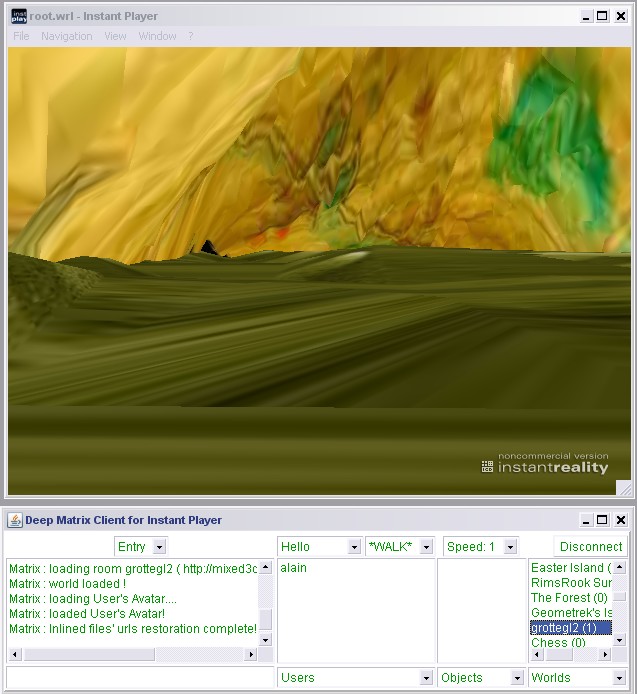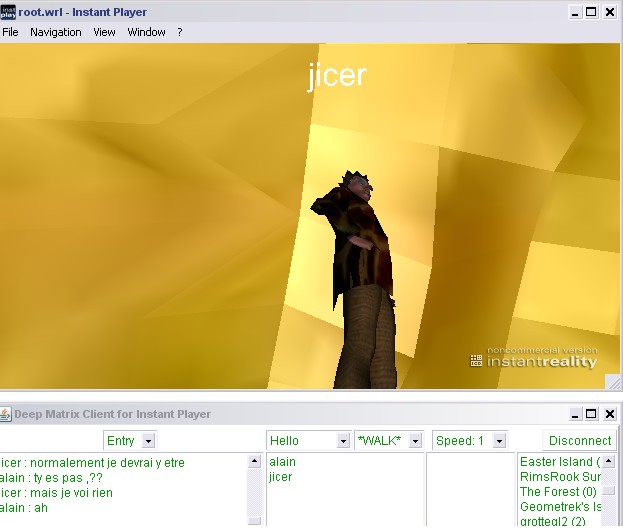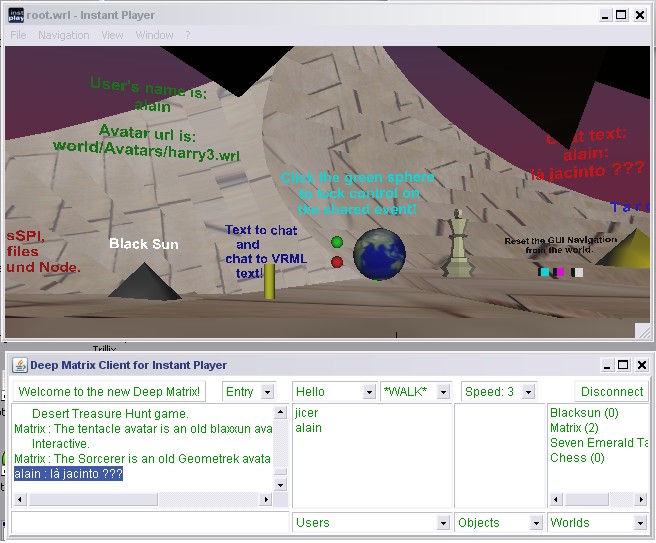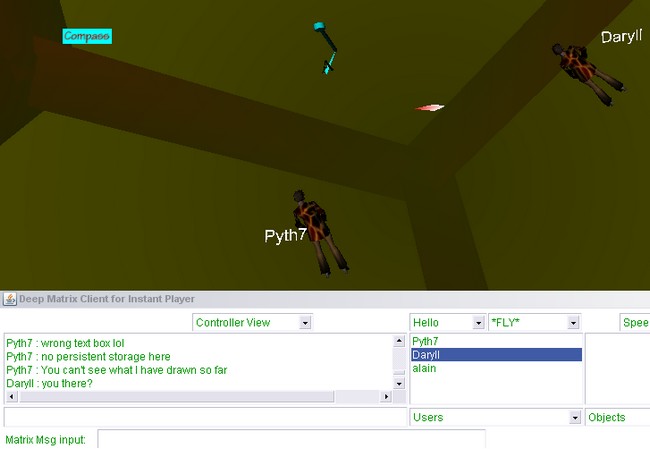Be sure Java works :
- Go to: http://www.java.com/en/download/index.jsp Underneath the big “Download” button there are three links.
Click the middle link that asks “Do I have Java?”
You have to get
Verified Java Version
Congratulations!
You have the recommended Java installed (Version *****).
- Also here: http://www.java.com/en/download/help/index.xml and click the 8th listing: How do I test whether Java is working on my computer?
- Go into your Control Panel and double click the Java icon:
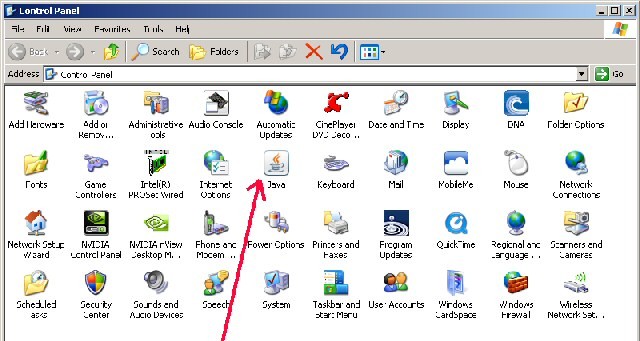
You’ll get this:
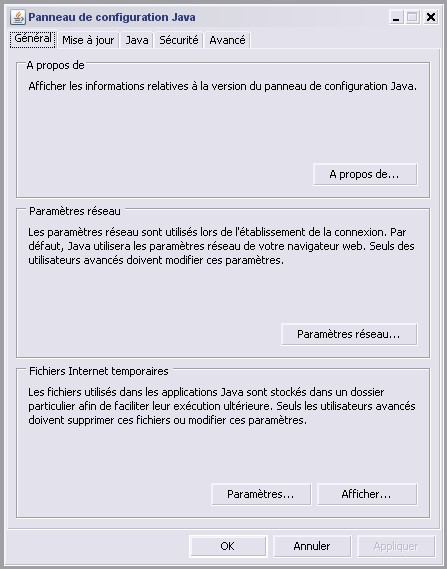
Click on the “Java” tab:

Click on the “View” tab in that Window:
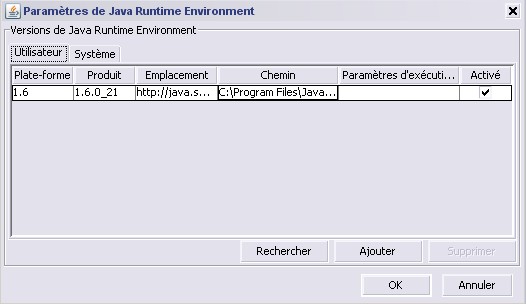
If you have several versions , all of them will be listed ….
Notice the last “Enabled” column on the right and how at least ONE of the boxes is checked –preferably the latest version! Click “OK” after enabling too!
Then click on the “System” tab of that window and you will get this:
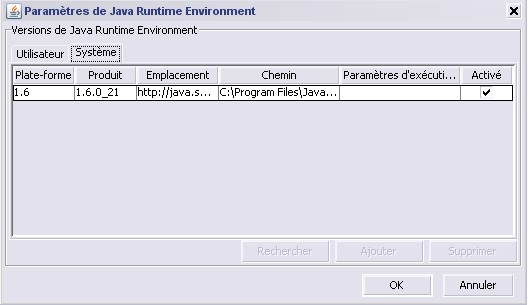
Make sure the “Enabled” box on the far right is checked and click “OK”
After you have closed the “Java Runtime Environment Settings” window
You need to click the “Apply” button (which will now be in black) in the Java tab window:
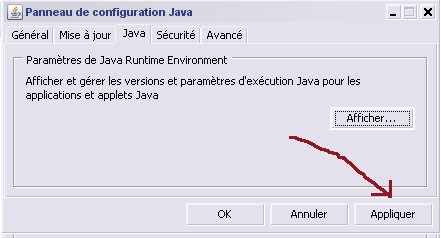
Then , the best is TO REMOVE all your ancient - and unuseful - versions !!!!!!!
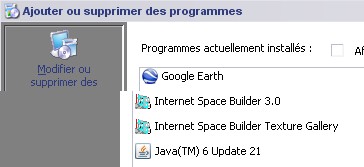
So , to resume :
1. Open a command prompt
2. Type (minus single quotes): ‘java -version’
(that is ‘java’ then a single space then ‘-version’ )
3. You should see something like:
java version “1.6.0_21″
Java(TM) SE Runtime Environment (build 1.6.0_21-b07)
Java HotSpot(TM) Client VM (build 17.0-b17, mixed mode, sharing)
Then your Java is working!
However if you still get:
‘java‘ n’est pas reconnu en tant que commande interne
ou externe, un programme exécutable ou un fichier de commandes.
Then it is best to start over:
1. Control Panel -> Add or Remove Programs ->
Remove all the Java programs listed.
2. Reboot.
3. Go to http://www.java.com/en/download/index.jsp
Re-install Java brand new.